Decimal to Binary Converter
Convert decimal to binary in seconds with a step-by-step breakdown
Division Method Steps
| Step | Number ÷ 2 | Quotient | Remainder | Binary Digit |
|---|
Quick Examples
Powers of 2 Reference
More Converters
How to Use This Decimal to Binary Converter Tool
This decimal to binary converter provides a simple interface for converting numbers with professional-grade options. Follow these steps to get accurate binary conversions.
Basic Conversion Steps
Enter Your Decimal Number
1. Click in the "Decimal Input" text area on the left side
2. Type your decimal number (e.g., 10, 255, 1024)
3. Use only digits 0-9 for positive numbers
Supported formats:
Configure Advanced Options (Optional)
Number Format Settings:
Bit Width Selection:
Display Options:
Byte Order:
View Results
Automatic conversion happens as you type. The binary result appears instantly in the "Binary Output" section on the right.
Additional outputs (when enabled):
Copy and Save Options
Copy Results:
Save Options:
Share Options:
This tool combines instant conversion with educational features, making it suitable for both quick calculations and learning the underlying mathematical process.
How to Convert Decimal to Binary Manually
Learning to perform decimal to binary conversion by hand strengthens your understanding of number systems and provides a backup when digital tools aren't available. Here are two proven manual methods that any binary converter uses internally.
Method 1: Division Steps
The division method is the most systematic approach for manual decimal to binary converter calculations. This technique works for any decimal number, regardless of size.
Step-by-Step Process
Detailed Example: Converting 25
Reading remainders bottom-up:
Verification: 1×16 + 1×8 + 0×4 + 0×2 + 1×1 = 16+8+1 = 25 ✓
Pro Tips for Division Method
Method 2: Subtraction Method (Powers of 2)
The subtraction method offers an intuitive alternative that many find easier to visualize. This approach mimics how our dec to binary converter breaks down numbers.
Step-by-Step Process
Detailed Example: Converting 25
Powers of 2 reference: 32, 16, 8, 4, 2, 1
Result: 11001 (positions: 16+8+0+0+1)
Visual Layout for Subtraction Method
| Power of 2 | 16 | 8 | 4 | 2 | 1 |
|---|---|---|---|---|---|
| Fits in 25? | ✓ | ✓ | ✗ | ✗ | ✓ |
| Binary Digit | 1 | 1 | 0 | 0 | 1 |
Choosing Your Method
Both methods will give identical results, so choose the one that feels more natural to your thinking style. The key is consistency and careful attention to detail in your calculations.
Troubleshooting Common Issues
Even the best decimal to binary converter tools can present challenges. Understanding common problems and their solutions helps ensure smooth operation and accurate results.
Input Problems
Invalid Characters in Decimal Input
Problem: Error messages when entering text or special characters
Solution:
Common mistakes:
Numbers Too Large for Selected Bit Width
Problem: Binary converter shows overflow warnings or unexpected results
Solutions:
Negative Number Handling
Problem: Confusion about negative number representation in dec to binary conversion
Two's complement issues:
Solutions:
Output Confusion
Leading Zeros Explanation
Problem: Binary results show extra zeros at the beginning
Why this happens:
Understanding the output:
Signed vs Unsigned Results
Problem: Same decimal number gives different binary results
Example with decimal 200:
Solutions:
Bit Width Affects Output Length
Problem: Same number produces different binary lengths
When this matters:
Browser/Tool Issues
Copy Button Not Working
Problem: Unable to copy binary results to clipboard
Common causes:
Solutions:
Mobile Display Problems
Problem: Binary converter interface issues on mobile devices
Common issues:
Solutions:
Slow Conversion with Large Numbers
Problem: Tool becomes unresponsive with very large decimal inputs
When this occurs:
Solutions:
Result Validation Tips
Quick verification methods:
Understanding these common issues helps you use any decimal to binary converter more effectively and troubleshoot problems quickly when they arise.
Frequently Asked Questions
Can I convert decimal fractions like 12.5?
Yes, this decimal to binary converter supports fractional decimal numbers. Enter your decimal fraction and select the appropriate precision settings to see the binary floating-point representation.
How do I know if my conversion is correct?
The binary converter includes built-in verification that automatically shows the reverse conversion and highlights any discrepancies. The step-by-step process display adds transparency to the conversion.
Can I see hex and octal outputs too?
Enable "Show all formats" in the advanced options to display decimal to binary, hexadecimal, and octal representations simultaneously.
Is this better than using programming languages for conversion?
This binary converter offers advantages that programming functions don't: visual step-by-step breakdowns, multiple format displays, educational features, and no coding required. It's ideal for learning and quick decimal to binary conversions.